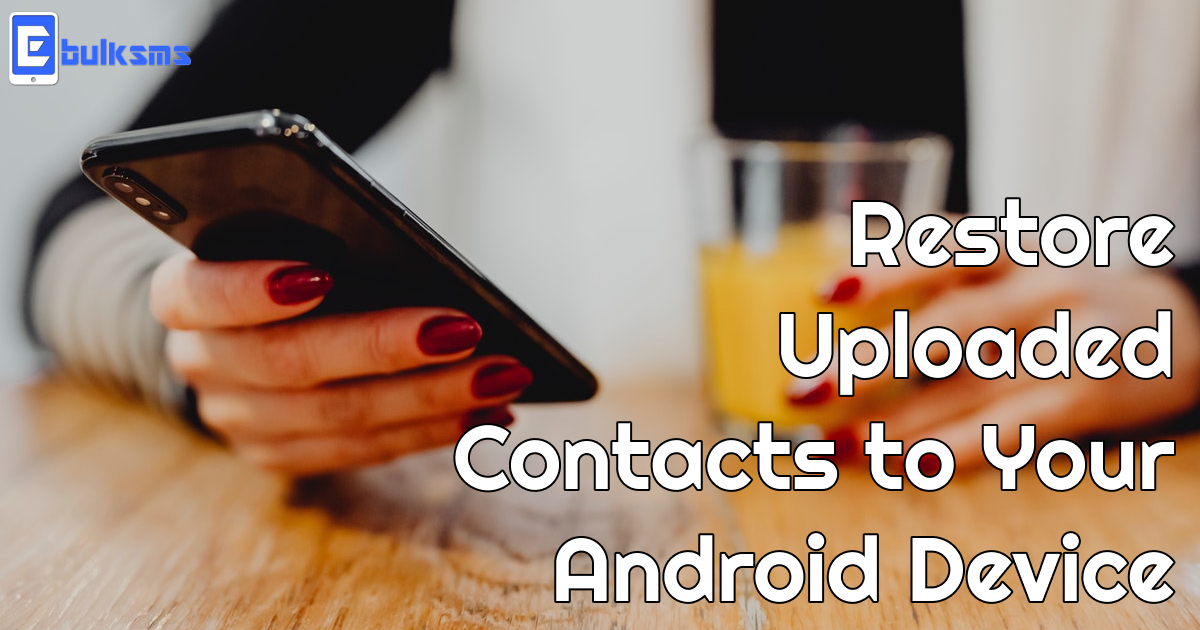
Ever wondered or tried to figure out how to restore your uploaded contacts from your EbulkSMS account to your Android device? We did too and finally created a feature that allows you to upload your EbulkSMS contacts into your GMail / Android phones with a single click. We are so excited about this new feature and can't wait to see you try it.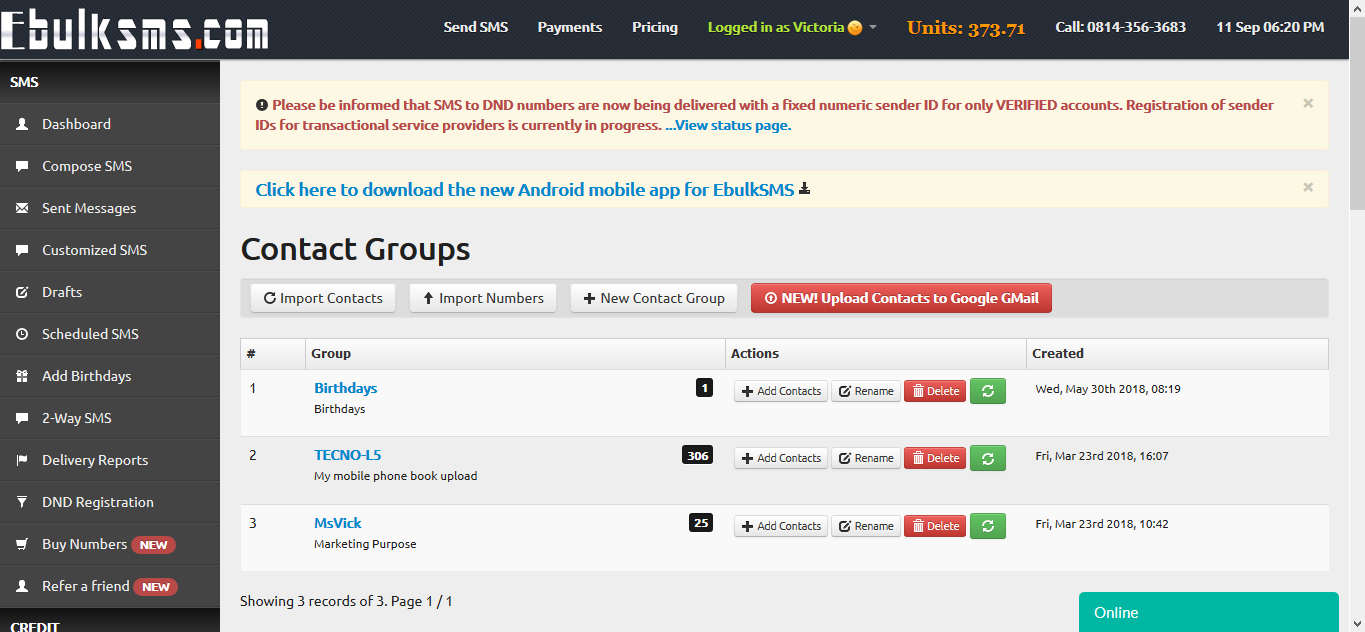
How to Restore Uploaded Contacts to Your Android Device
1. Log in to your EbulkSMS account from your internet browser
2. Click on "Contact Groups" and then select "Upload Contacts to Google/GMail".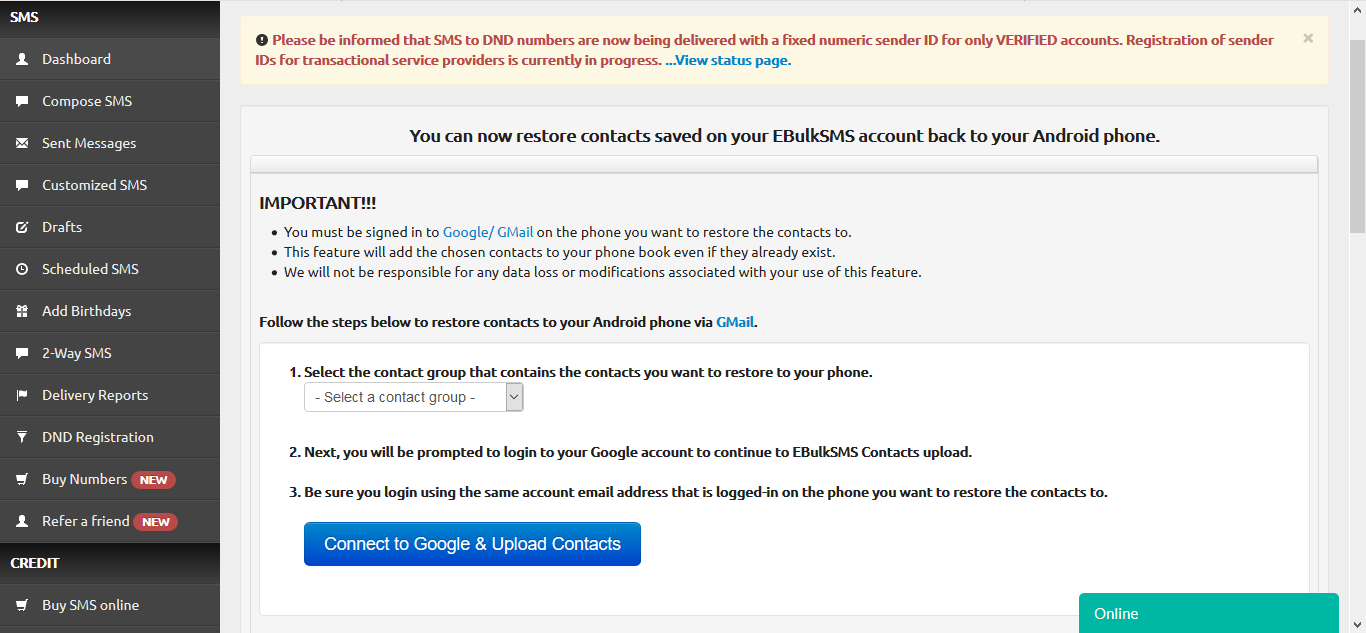
3. Select the contact group that contains the contacts you want to restore to your phone.
4. Next, you will be prompted to login to your Google account to continue to EBulkSMS Contacts upload.
5. Sign in to your Gmail account and click "Allow" to continue".
6. Be sure you login using the same account email address that is logged-in on the phone you want to restore the contacts to.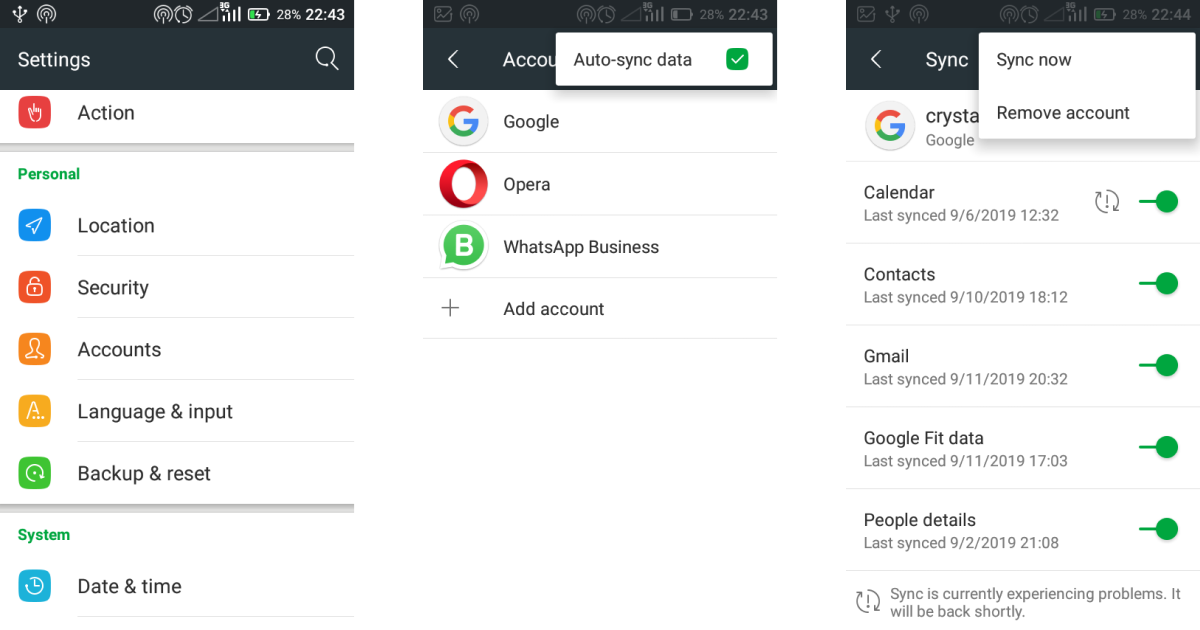
7. On your Android phone, sign into your Gmail account.
8. Next, go to "Settings" and click "Accounts". Click on "Google", find your gmail account and select "Sync Now". When this is done, all CSV contacts will be on your Android phone.
Need any assistance or further clarification on this? Please feel free to contact us.

