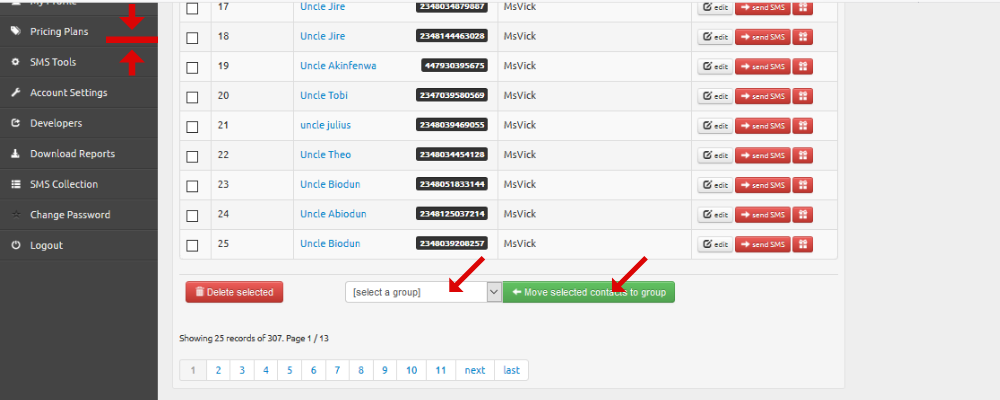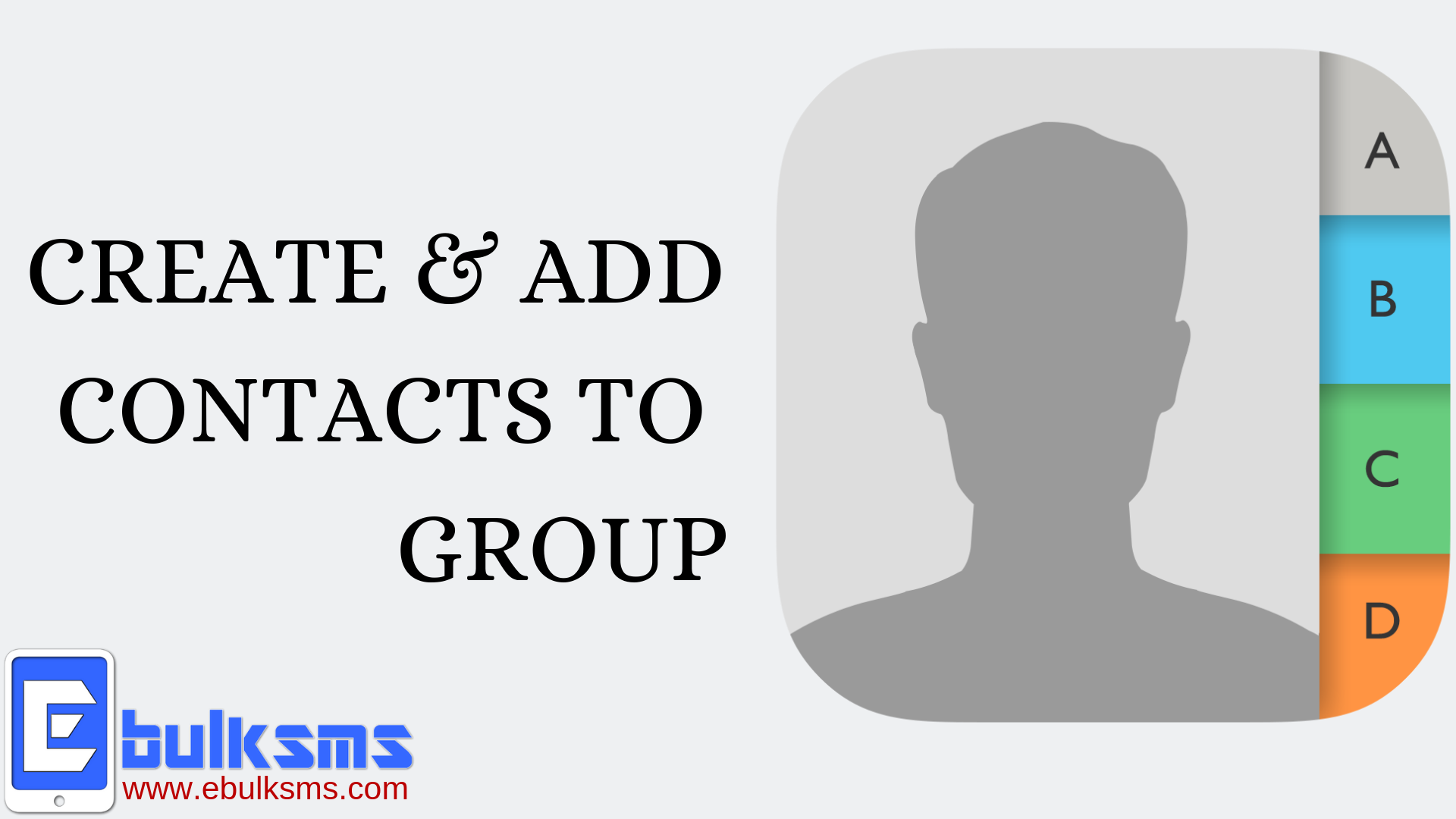
One of the amazing features of a bulk SMS account is storing and managing your phone book or contacts conveniently and making it easy for you to access and manage your contacts from any device and/or web-based platform. In addition to this, you can manage contacts by adding contact lists to groups.
In this article, we will show you simple steps on how to create a contact group and add contacts to a group.
Create a Contact Group
1. Open your internet browser to log in to your Ebulksms account here
2. Click on "Contact Groups" on the menu side bar
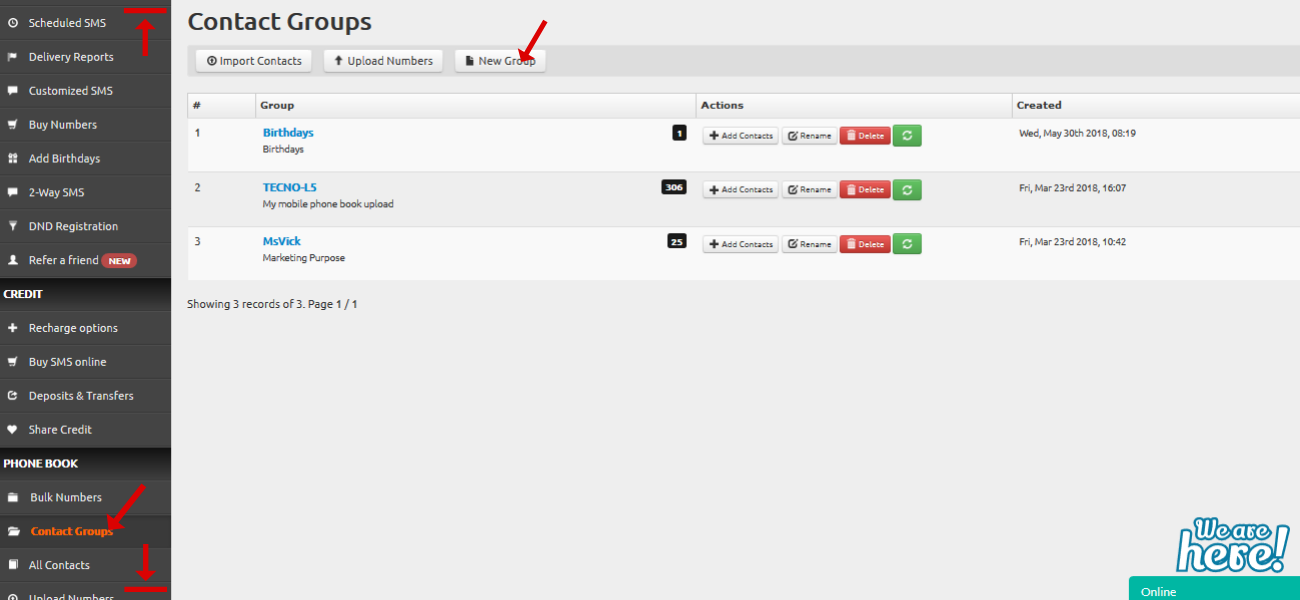
3. On the "Contact Groups" page, select "New Group" to create a Group for your intended contacts. Enter the Group Name and Description, then click on the "Submit" button.
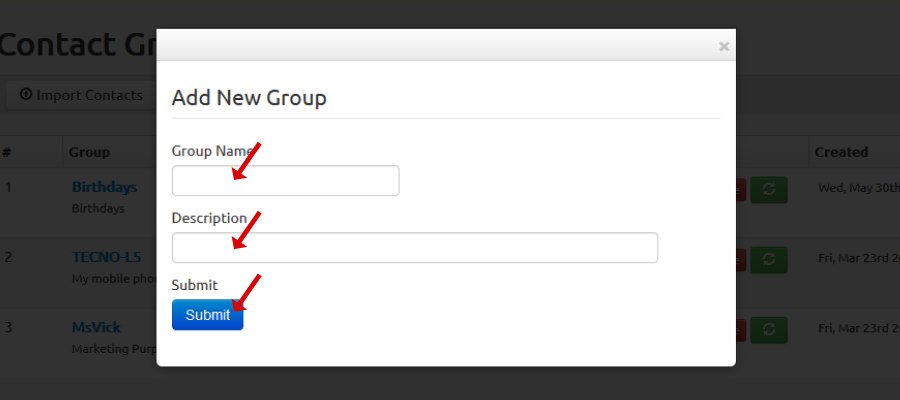
Add Contacts to a Group
1. Click on "All Contacts"
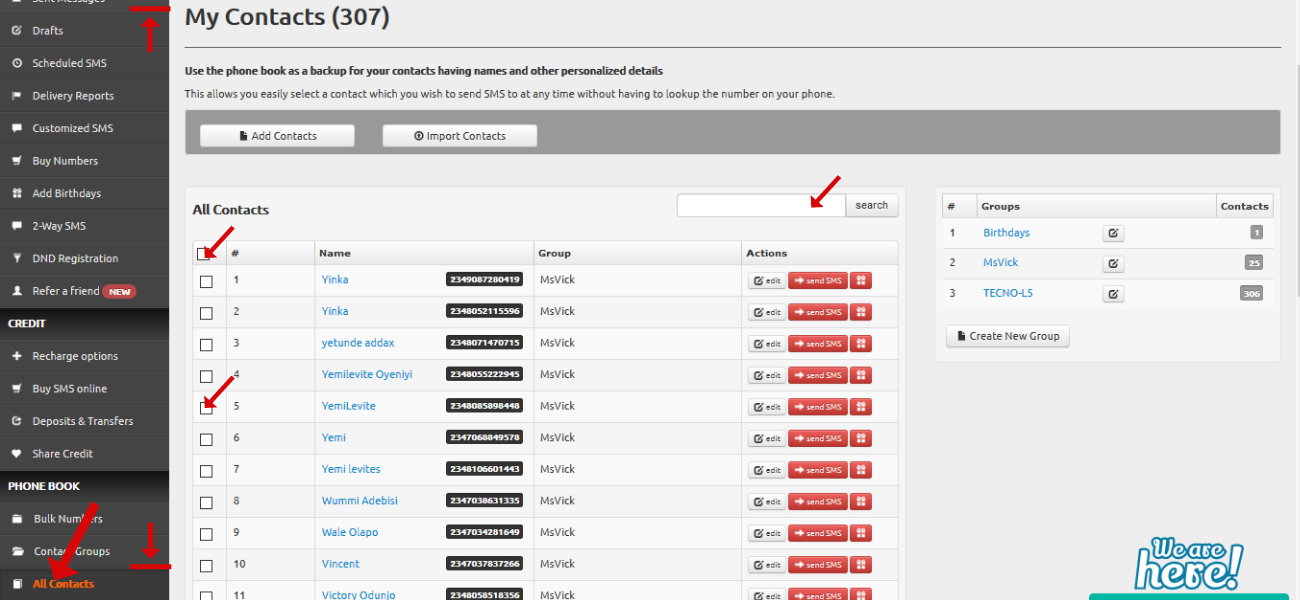
2. Click to select contacts you want to move to the Group you have created. You can also type in phone numbers in the search box as illustrated in the image above.
3. Once contacts have been selected, scroll or swipe downwards to select the Group created, and then click on "Move selected contacts to group"